Virena Configuration Instructions
This guide assumes you have a Quidel instrument and opted-in for the Virena program. To do either of those things please see our Get Started page.
After your Quidel instrument(s) are configured and opted-in to Virena, please register at MyVirena.com to access your instruments’ and over 10 million de-identified test results from all Quidel instruments Nationwide.
Configure Sofia 2 for Virena
Note
During configuration, please keep your Sofia 2 instrument plugged-in to a power source and powered-on at all times.- Before configuring Virena, log in to the Supervisor Menu, select Settings, then select Other Settings.

- On the first screen, enter the 5-digit ZIP Code that was entered for the facility in MyVirena, select to confirm the entry and close the keyboard, then select
 to advance to the next screen. Continue to set the remaining settings as needed and return to the Run Test screen.
to advance to the next screen. Continue to set the remaining settings as needed and return to the Run Test screen.
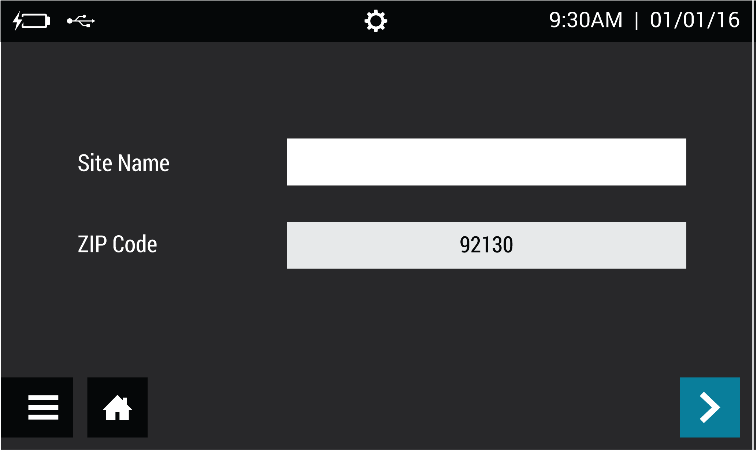
- Returning to the Supervisor Menu, select Network Settings, then Virena Settings.
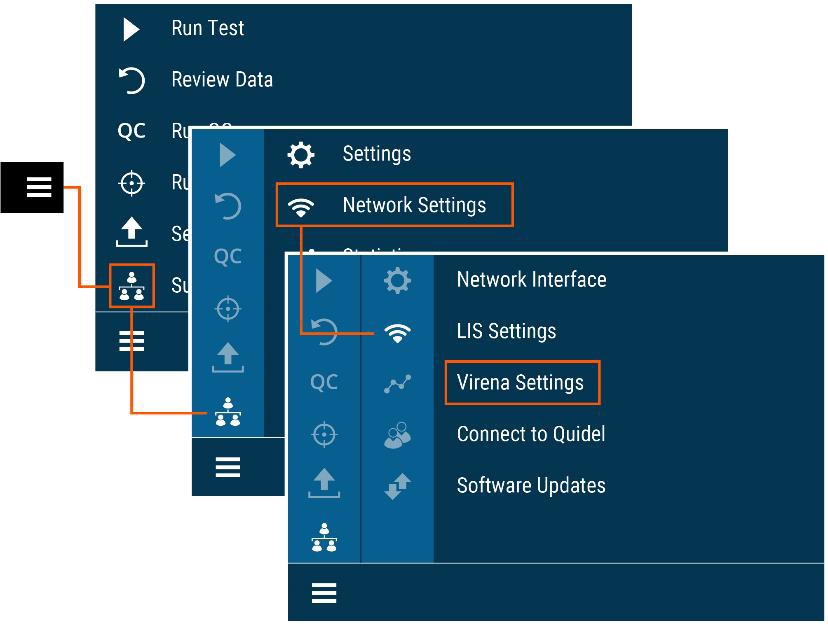
- On the first screen, confirm that Virena Domain Name is pre-populated as my.devicecloud.com. If it is not, re-enter the information as shown below. Select
 to advance to the next screen.
to advance to the next screen.
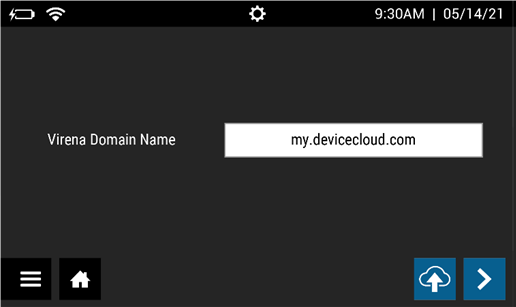
- Set Enable Sending Of Test Results To Virena and Auto Send to On. Select
 to advance to the next screen.
to advance to the next screen.
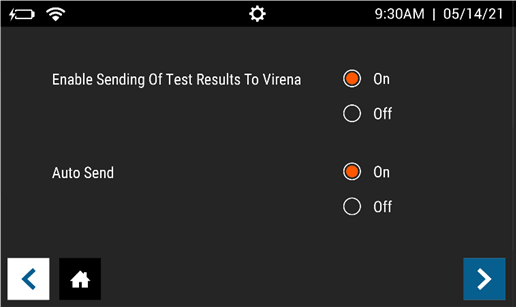
- Confirm that Transmit Patient ID and Transmit Order Number are set to Off. Select
 to advance to the next screen.
to advance to the next screen.
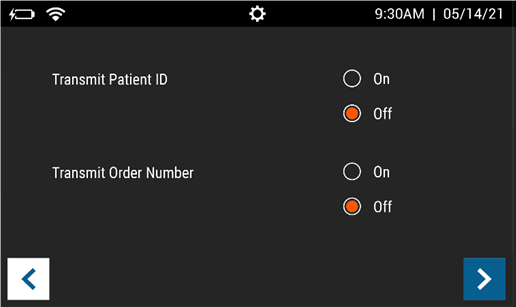
- Set Age Required to Yes. Select
 to confirm the configuration and return to the Run Test Screen. If your Sofia 2 is not configured for automatic updates, the screen will default to Cellular option. Ethernet is also an option however may require additional networking setup.
to confirm the configuration and return to the Run Test Screen. If your Sofia 2 is not configured for automatic updates, the screen will default to Cellular option. Ethernet is also an option however may require additional networking setup.
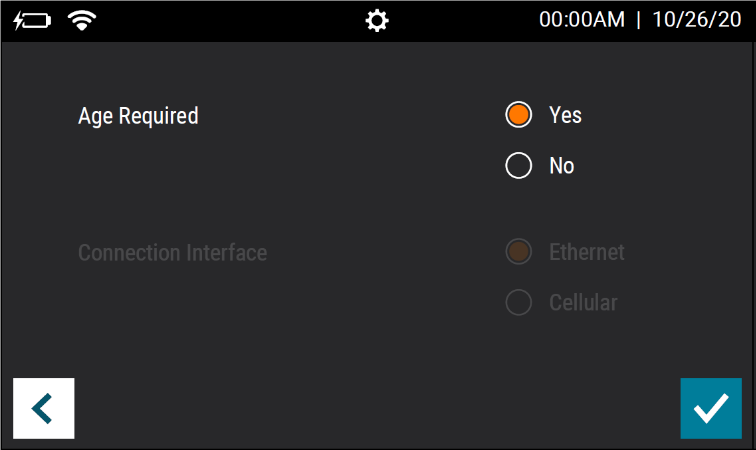
Once the Sofia 2 settings have been updated, From the Main Menu, select Send Data, choose Test Connection, then tap the 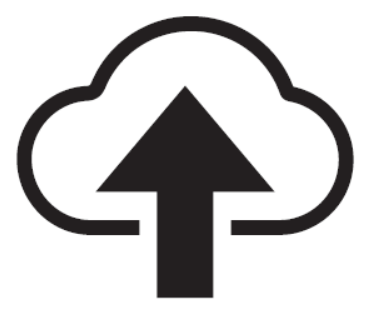
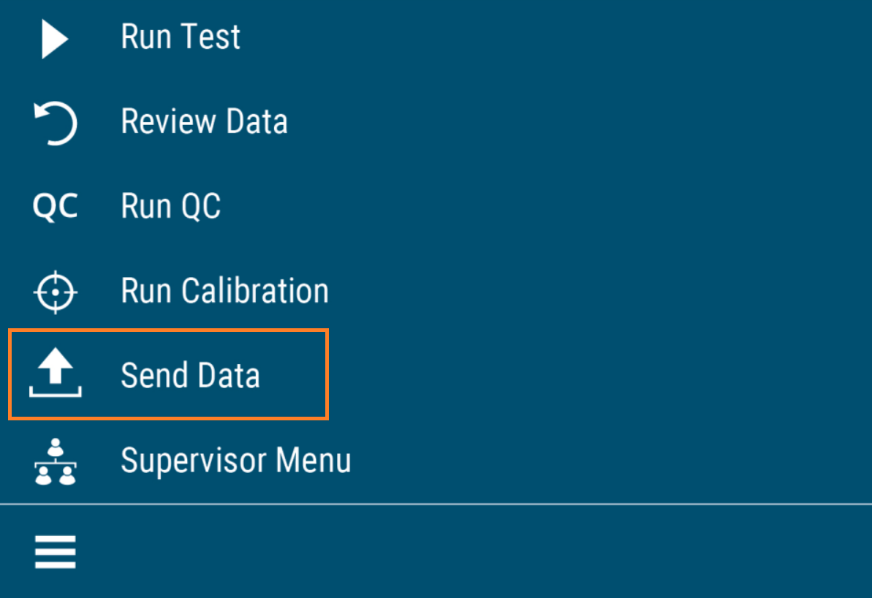
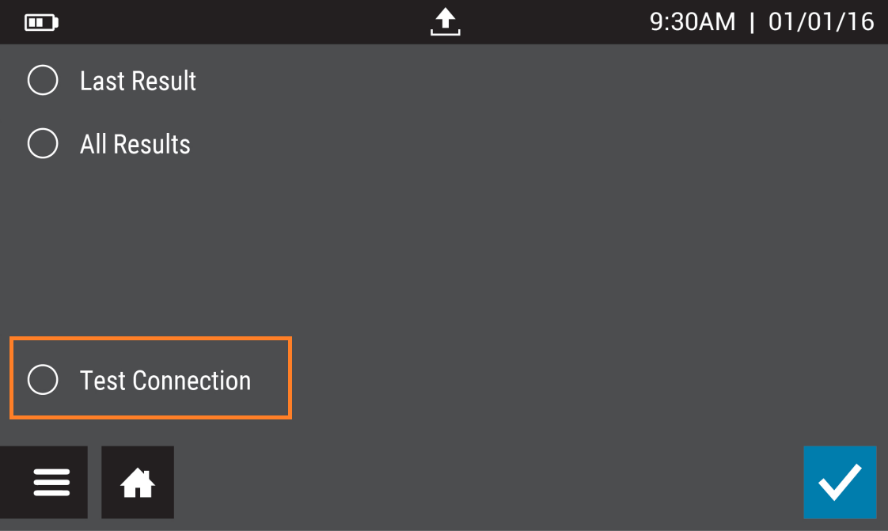
If the connection is successful, the message Test connection success. will appear. Sofia 2 is now connected to the Virena cloud. If the connection is unsuccessful, contact Technical Support.
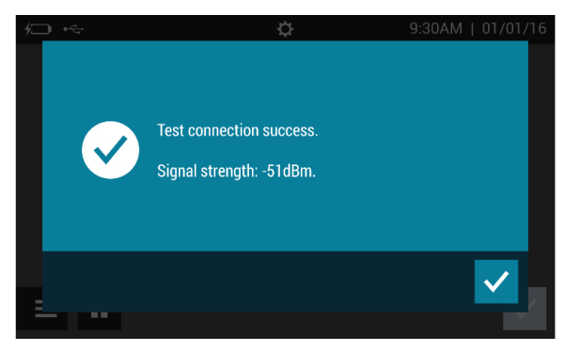
Additional Documents
Configure Sofia for Virena
- Virena External Router Quick Start Guide
- Setting up the Virena router with Sofia (Video)